FTP server of X-plore allows to share device’s files over FTP protocol, so that other devices on local network can work with the files.
The FTP server can’t utilize default FTP port 21, but it rather uses port 2222 (configurable in settings).
When FTP server is active, you can connect to your Android device from other devices on LAN, such as PC, mobile phone or other computer that can use some FTP client.
FTP server can be started and configured by opening FTP item, and using topmost FTP sharing item.
To start/stop FTP server, click button on right side of this item. When server is running, this item will show address of the server, for example ftp://192.168.1.22:2222.
To configure FTP server parameters, click on the item, after which a dialog will appear where you can configure it, or read help.
Note: this FTP server doesn’t use secure SSL/TLS connection, because it is supposed to be used on LAN (your home or office network), where security is defined by using local closed network. Nobody from outside shall be able to connect to your device this way.
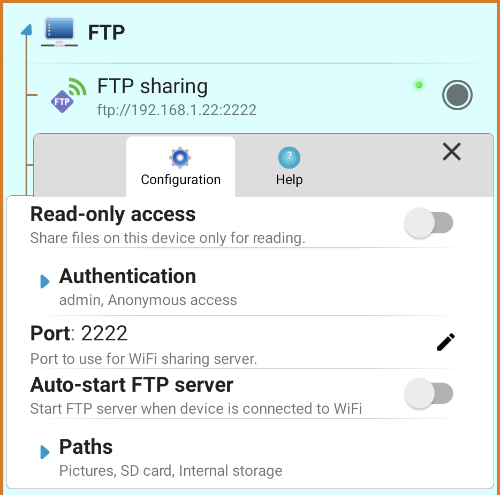
Configuration
The configurable options include these items:
- Read-only access *
When enabled, files can’t be written over FTP - Authentication
Configure here username and password, and possibility to login anonymously.
Default username is admin and password is 123456 - Port
Default port should work just fine. You may change this in case of some conflict with other apps on device - Auto-start FTP server
Option to start FTP server when WiFi network is connected, or actually at device boot - Paths
One or more paths that the server shares over FTP
* Read-only access is enforced for free version of X-plore. If you want writable access in this FTP server, please consider to donate.
How it works
By default the FTP server shows entire content of device’s Internal storage, but you can configure this under Paths, and restrict sharing to selected folders, or add folder from SD card, or even entire SD card.
Each entry configured under Paths have unique name, and points to some local folder. Each name of Paths will appear as top-level folder on FTP server, under which you can find content of shared folder.
The FTP server doesn’t support encryption, so it is suitable to be used only on LAN connection on a trusted network. It also requires WiFi connection, and can’t be started on mobile connection.
If you’d like to automate starting/stopping FTP server using Tasker app, follow this and just replace WiFiToggleService by FtpToggleService.