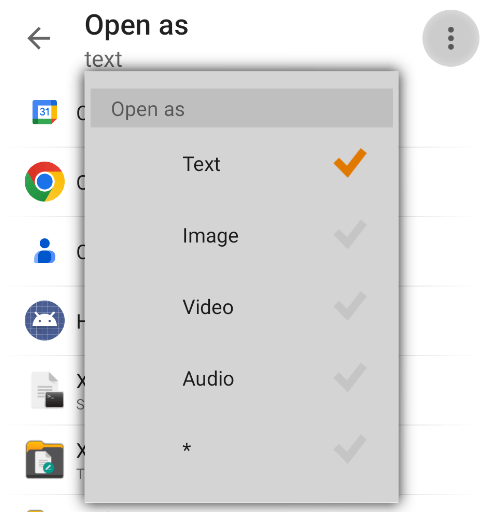What is file association
It is a configuration specifying which app is opened when you click on a file. Each file type can have different app associated for opening it, where file type is defined by file’s mime type, which is usually determined from filename extension.
X-plore manages internal configuration of file associations, independent of Android’s association of default apps. When you configure file association in X-plore, it won’t work in other apps.
How it works
When a file doesn’t have chosen default app for opening (and there are more apps to choose from), its icon contains a question mark. The icon is chosen randomly from one of available apps.

Clicking on such file opens a dialog, where you can choose from available apps which can open the file. Choosing an app will open your file in this app.
You can check Always checkbox to remember your selection for this file type for future.
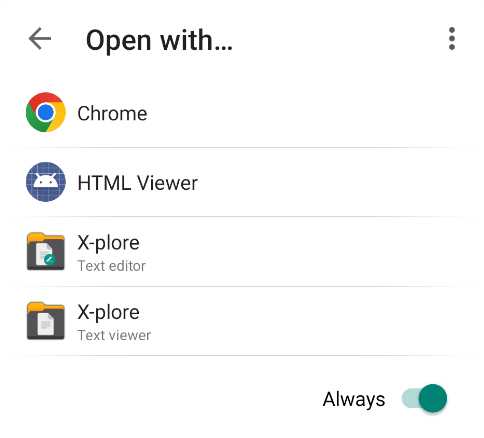
When file is associated with an app, the file’s icon is showing the app that will open it.

You can also configure file association easily in the Show details dialog, available from long-press menu (or by simply clicking small dot on left of file).
There is item Opens by, where you can also clear the file association.
Additionally, clicking on Compatible apps will show all apps that can open the file, and you can choose here which app will be default for opening the file.
You can also configure Mime type for fine-tuning association of the file extension with file type (and apps that can open the file).
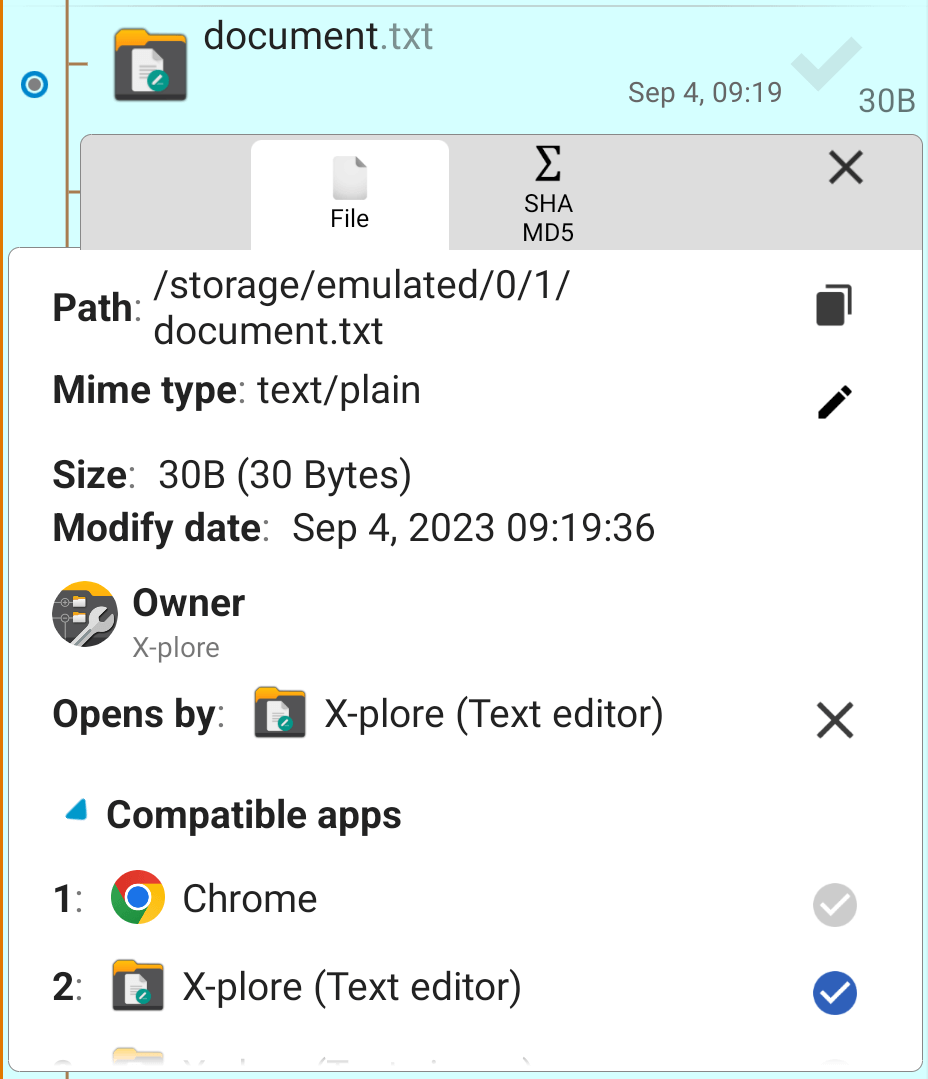
Even with fixed file association, you can still long-press on a file, and choose Open with… from menu. You’ll get same dialog to select an app, and you can change file association to different app.
When a file doesn’t seem to have correct app associated with it, you can open menu at the top right, and choose to open the file as different file type.
For example, if you know that your file is in text format, but app identifies it as a different or unknown file type, you can open it as text. Then you’ll get a list of apps that can open text files.
You can then open the file as text file for one time, or choose to always open your file this way, and X-plore will remember that.