Widget is a small element placed on device’s Home screen. ProfiMail widget shows list of messages in selected folders.
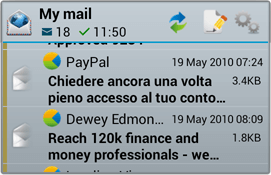
Widget contains top bar with following clickable elements:
- Icon on left side – opens ProfiMail
- Widget name with counters – opens Message list with folders that widget displays
- Check mail button
- Configuration button – opens widget configuration dialogs
- New message – allows to write new message
Buttons may be hidden as desired, set this in Widget Configuration.
Top bar
Additionally, widget’s top bar shows number of messages displayed, and last time when all folders were successfully synchronized with server. This time reflects time when displayed folders were updated either from widget, or other way (for example from opened ProfiMail).
Adding widget
To add widget, use standard way to place widgets on Home screen (this varies among various Android versions).
Once you drag ProfiMail widget to home screen, you’ll get configuration dialog. The configuration is split to two parts.
Configure folders to be shown
Mark one or more folders, which will be presented in the widget.
Then click Next button.
Configure other options
In second step, you can configure other options of widget:
- Name is widget’s label shown on home screen
- Show messages configures which type of messages shall be shown (All/Unread/Recent)
- Show Check mail button enables or disables Check mail button
- Show New mail button enables or disables New mail button
- Show Configure button enables or disables Configuration button. If you hide Configure button, you won’t be able to further configure the widget, you may then only remove it and add new one.
- Check mail allows to configure mail checking in selected folders, with one of these options:
- Check frequency specifies how often mail is checked in folders
Use Push email makes permanent connection to selected folders (if IMAP server supports that).
If this option is enabled, then Check mail button won’t be shown.
After you’re done, click OK button, and widget will be finally added.
Configuring existing widget
You can change configuration of existing widget anytime. Just press configuration button in the widget, and you’ll get same configuration dialog as when adding new widget.
You can have multiple widgets on Home screen, each showing different data.
Updating mail in widget’s folders
The widget always shows fresh messages in its view, regardless on how the folders are updated. The folders may be updated either by widget, or by other way. See more in Checking mail.
Working with messages
Messages may be clicked to open the message in Message viewer.
Additionally it is possible to mark one or more messages in widget by clicking in right corner. This makes a multi-selection, top bar changes to show number of marked messages, and two possible operations:
Clicking leftmost button in top bar in multi-selection mode causes the selection be cleared.