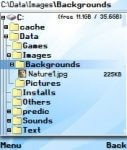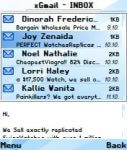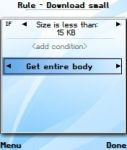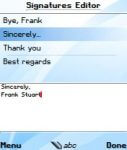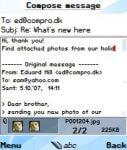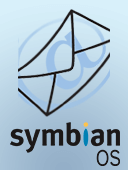
ProfiMail for Symbian
ProfiMail for Symbian was legendary email client at times of Symbian phones.
It still works on those devices, but now it’s in software history.
ProfiMail is an application for your everyday life. It is a communication solution for your mobile phone. Wherever you go, you have your email with you. With the program’s user interface, you can see a great part of the message on the screen at a time, and easily navigate during reading.
E-mail client for mobile phone
profimail_s60_3rd_3_58.sisx 833.69 KB 8713 downloads
Symbian ^3 / Anna / Belle, S60 3rd/5th edition …profimail_s60_3_48.sis 757.68 KB 6724 downloads
Nokia: 3230, 6260, 6600, 6620, 6630, 6670, 6680, 6681, 6682, 7610, N70, N72, N90,…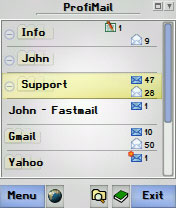
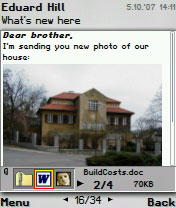
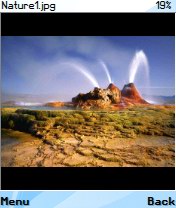
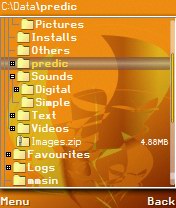
You can use ProfiMail for your professional work – reading documents sent in messages, comfortably answer to sender, or send documents from the phone.
You can also use ProfiMail for being in touch with your friends, who use email on a desktop computer. For example, you can immediately send photos taken with the phone’s camera.
The program was designed to be as simple as possible, while offering very easy control, and many useful functions, essential for comfortable work with your email.
From now on, don’t be tied to your desktop PC anymore. Simply have all your email always available anywhere you go.
Features
- Automatic synchronization of messages with the mail server
- IMAP folders
- Attachments – view, save, send
- HTML messages with images and hyperlinks
- Built-in File Explorer
- Push email – instant notification about new messages (using IMAP IDLE)
- Address book
- Signatures
- Support for POP3 / IMAP / SMTP mail servers
- Writing mails using T9 dictionary (if available on phone)
- Multiple email accounts
- Rules and filters allowing selective message download
- Opens and browses ZIP archives
- Support for various character encoding – Western, Cyrillic, Central European, and more
- Build-in image viewer for JPG, PNG and other popular formats
- Text viewer for standard text, HTML and Word documents
- Optimized for mobile Internet – get headers first, then download message bodies which you really want to see
- Access Hotmail, Gmail, Yahoo mail, and other webmail accounts’ via POP3 or IMAP support
- Scheduled message download
- Sound notifications
More screenshots:
Frequently Asked Questions
SMTP settings is used for sending messages. It is not so closely bound to your email account as POP3 or IMAP server – you may use various SMTP servers for sending your emails.
You can configure SMTP server in account settings. Associated options are SMTP authentication, SMTP username and password. Typical cases how SMTP server is used:
- Using operator’s (mobile Internet provider’s) SMTP server. For example, when you have Internet access from your mobile operator, the operator tells you name of their SMTP server, that you use. Authentication is checked automatically by operator, so SMTP authentication in ProfiMail’s settings is unchecked.
- Using SMTP server of your email provider. For example, when you have company email address, your company also should have SMTP server. Or if you have free email account on some Internet portal, the portal may (but also may not) offer SMTP server for sending messages. In this case, usually SMTP authentication must be checked, because the server must authenticate you as valid user of their service.
When using SMTP authentication in ProfiMail, the SMTP server needs to get authentication username and password. In most cases these are the same as username/password of incoming mail server, so you can leave them blank in ProfiMail, and those settings of incoming mail server will be used for authentication. - Using different SMTP server, not associated with your Internet provider or email provider. In such case, you must specify server name, enable SMTP authentication, and enter correct SMTP username and password used for authentication.
When you configure SMTP server incorrectly, the server returns error code and message, which is displayed by ProfiMail after unsuccessful message sending. Possible errors include:
- 550 Relaying denied – SMTP server didn’t authenticate you properly. You probably use mobile Internet operator’s SMTP server, while your current connection is not using operator’s connection
- 553, 554 – usually same as above
- 535 Authentication failed – your SMTP authentication data are incorrect
- other – usually wrong server name, or authentication details, or server problem
Note: actual text after error code may be different, it is sent by SMTP server and is for better problem description when read by user.
If you own Nokia E-series mobile phone (E60, E61, E70, …), you should do following in order to allow phone to install ProfiMail:
- Open Application Manager on your phone
- Choose Options, then Settings
- Switch Software installation to *All* (not Certified only)
This will allow you to install ProfiMail as well as other non-certified applications.
For various reasons, users may want to know where ProfiMail keeps its data files (account settings, downloaded mail). For example, user may want to completely remove traces of ProfiMail after uninstall, or delete data in case of some corruption
Locations are as follows:
Symbian 3rd/5th edition: !:\System\Data\ProfiMail, where ! is either C (internal memory) or E (memory card).
Windows Mobile: \Program Files\ProfiMail, or \Storage Card\Program Files\ProfiMail. In same location, ProfiMail application may be also installed.
- Start ProfiMail, and from Menu select About.
- Activate logging:
Press key on keypad: ‘1’, ‘2’, ‘3’.
If your device doesn’t have keyboard (a device with touchscreen), click left top corner of logo 3 times to invoke virtual keyboard. Then use virtual keyboard to write 123. - When successfully enabled, ProfiMail will return back to Accounts menu.
Then you can start working with mail. All network activity is logged into file located at: C:\ProfiMailLog.txt
To disable logging:
- either repeat procedure in point 2
- or restart ProfiMail
The logfile is cleared before each connection to server, so you can have only last connection logged in it.
The log file is displayed when connection is closed. You can also upload the file (ProfiMailLog.txt) to PC, or send it by email.
Note: if you’re sending the log file from ProfiMail as attachment, disable logging prior to sending, otherwise it would be overwritten during sending.
Some untrusted SSL certificates give a warning during connection:
“Website has sent an untrusted certificate. Accept anyway?”
If selected “Accept this time only”, everything works fine.
If selected “Accept permanently” it gives a second popup “Future connections to xxx will be made without certificate warning. Continue?”.
Then connection will fail with “Failed to connect.” message
Solution:
This is a problem of Symbian operating system, and ProfiMail can’t do much about it.
There’s one solution to this, to download the certificate from server in DER format to the phone and open the certificate to save it to the certificate store.
Then go to Tools -> Settings -> Security and select certificate management. You can then view and make further changes to the certificate.
To convert the certificate using openssl, do:
openssl x509 -in cert.pem -out cert.cer -outform DER
More detailed instructions are available here.
Licensing information:
Since March 2016, ProfiMail for Symbian is offered for free.